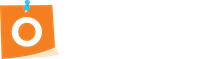We will have an instructional video up shortly. Until then, here is a basic step-by-step on using our product.
After logging into the product, you need to keep the following information in
your mind as you create the user journey. There are four components to the Event
Modeling process that we leverage in the oNote technology:
First, you and your team need to brainstorm the fundamental events in a user’s journey and then place them on a simple, graphical timeline (normally towards the lower half of the screen). Try to think of it as telling the story of the user’s journey. Click and drag the orange sticky note from the very bottom of the page to list out these events.
Second is to brainstorm the commands. Events can only change the state of the process after the user gives a command. In other words, the command precedes the event. Click and drag the blue sticky notes slightly above events. Commands lead to an event with an arrow. Easily draw an arrow with your mouse by clicking and moving the mouse from the command to the event.
Thirdly, the read-model. Read-models are simply the result of the command-event chain. It’s what the user can see. Click and drag the green sticky note and place it in a place that visually depicts it as a result of command + event. Use the arrow feature to create an arrow leading from the orange event to the green read-model.
For convenience, interfaces (or wireframes) are available. Usually, they sit above the command + event + read-model timeline and just serve as simple mock-ups of what the interface could look like. This feauture helps out the visual learners on your team.
Further, there are swimlanes that are part of interface design that make sure what you’re building is solid and divide up the structure by audience.
Lastly, collaboration lets you share your work with others in real-time. You can invite other people by clicking the “+” button in the top right corner.